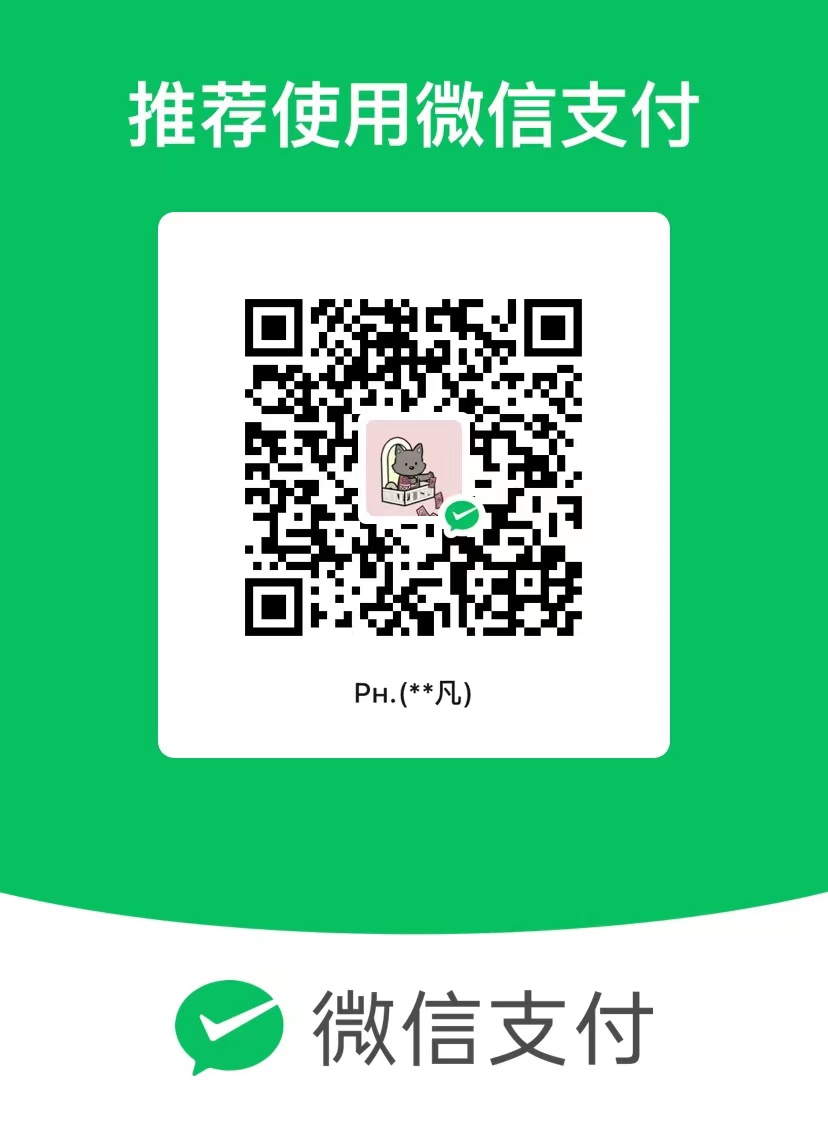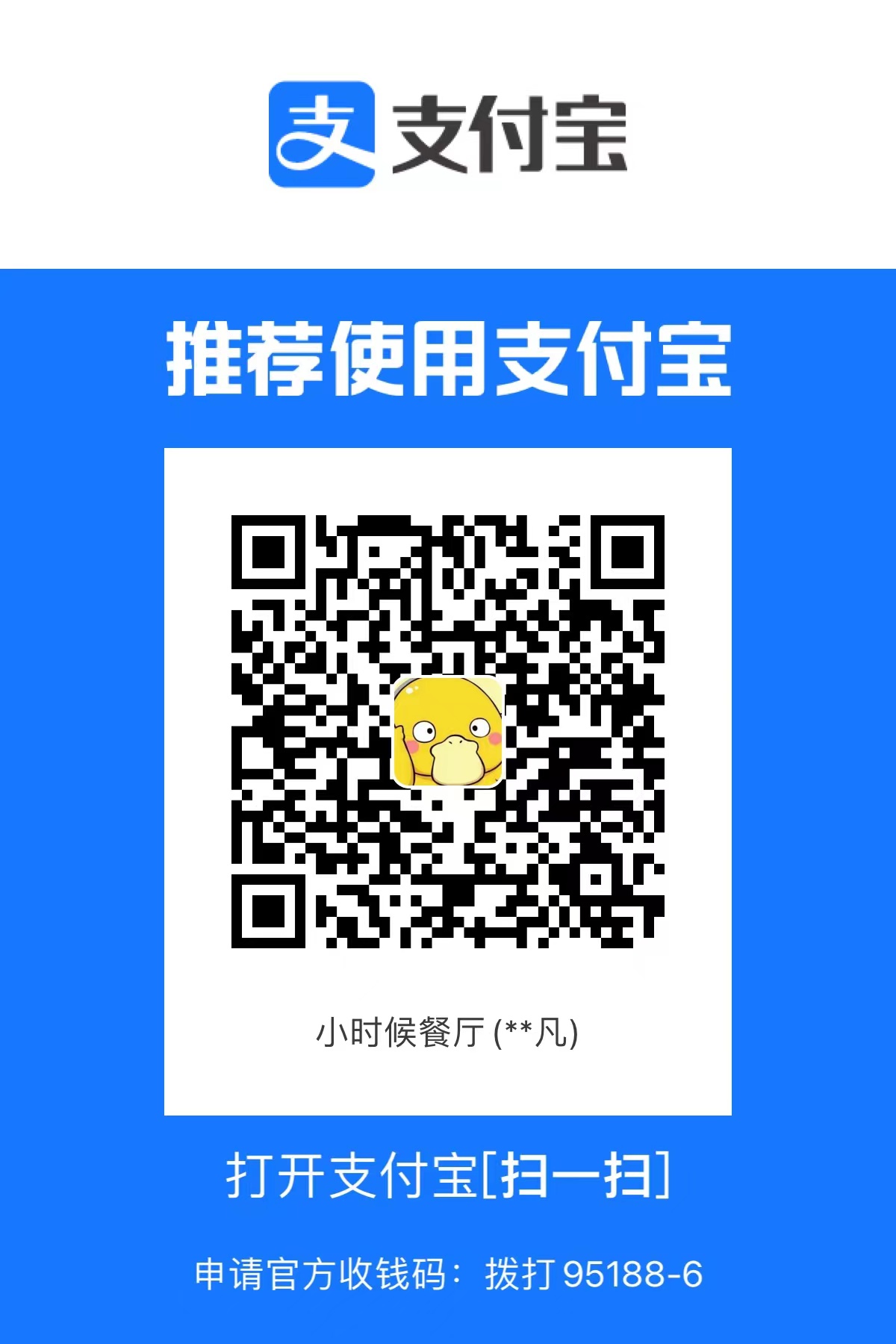补充重要知识点
防脱发神器

意思就是加上这个,可以了。

上面一个简单的例子。
只要改成border-box。我们就设置的就是包括边距,总共的了。这样是比较符合我们的自觉地的。
颜色的alpha通道


那么他和这个

opacity有什么区别呢,
其实显而易见,就是opacity是这个item这个盒子里面所的东西,都是透明的,但是rgba只是让这个背景颜色进行了透明。
尺寸的百分比

最大最小宽高

表单进阶-HTML
首先要说的第一点就是,在input输入框上,最好加一个div
1
2
3
4
5
6
7
| <form class="container">
<h1>用户注册</h1>
<div class="form-item">
<input type="text" />
</div>
</form>
|
像这样一样的。
第二个是提示性文字

叫做placeholder这个属性
以及maxlength=”11”,代表最大的长度是11。
之后是验证码区域
1
2
3
4
| <div class="form-item">
<input type="text" placeholder="请填写验证码">
<button>请输入验证码</button>
</div>
|
这个按钮用button是 比较好的。而不是用input的submit属性。因为button里面可以写的东西比较多,并且比较宽泛。但是我们会发现,按钮点击后,就直接会清空输入框的所有信息。我们这里不应该是一个提交按钮。
其实很简单

我们把type给他button就可以了,这样她就变成了一个普通的按钮。
之后看下一个区域密码区域。这个是非常的简单的
1
2
3
4
5
6
| <div class="form-item">
<input type="password" placeholder="请输入密码">
</div>
<div class="form-item">
<input type="password" placeholder="请确认要输入的密码">
</div>
|
之后我们来看一个多选的下拉列表框

1
2
3
4
5
6
7
8
9
10
11
12
13
14
| <div class="form-item">
<select multiple="multiple">
<option>爱好1</option>
<option>爱好2</option>
<option>爱好3</option>
<option>爱好4</option>
<option>爱好5</option>
<option>爱好6</option>
<option>爱好7</option>
<option>爱好8</option>
<option>爱好9</option>
<option>爱好10</option>
</select>
</div>
|
这个就是一个多选框的一个属性multiple,当然这个不写后面的那个= 也可以直接写一个multiple。就代表布尔属性里面的true
之后是可以选性别的选项
1
2
3
4
5
6
7
8
9
10
11
12
| <div class="form-item">
<div class="title">性别</div>
<div>
<input type="radio" name="sex" checked>
</input>
<span>男</span>
<input type="radio" name="sex">
</input>
<span>女</span>
</div>
</div>
|
这里需要说明的就是,只有他们的name属性是同一个的时候,他们才是互斥的,只能选择一个。
之后我们如何设置,点击文字也能选中呢。
这个时候就要用到lable这个标签

首先是可以通过给lable的for 指向id的。
当然还有一个自动关联的做法,就是把他们都放到lable的标签内。

这样
之后看下一个区域。一个多行文本
1
2
3
| <div class="form-item">
<textarea placeholder="请输入个人简介"></textarea>
</div>
|
之后下一个区域复选框
1
2
3
4
5
6
| <div class="form-item">
<lable>
<input type="checkbox">
<span>同意</span>
</lable>
</div>
|
很简单这里就不说了,最后是俩个按钮
1
2
3
4
| <div class="form-item">
<button>立即注册</button>
<button type="reset">重置按钮</button>
</div>
|
这里的button都是一个简单的button。
这个重置按钮就是type=reset
表单进阶-css
写css第一步
1
2
3
4
5
| * {
margin: 0;
padding: 0;
box-sizing: border-box;
}
|
就是写这些东西。
之后写container区域
1
2
3
4
5
6
7
| .container{
background: white;
width: 400px;
margin: 30px auto;
border-radius: 10px;
padding: 30px;
}
|
这里没什么好说的。margin 0 auto就代表着页面居中

接下来是h1元素
1
2
3
| .container h1{
text-align: center;
}
|
一个简单的文字居中。
之后我们看每一个表单之间,是有一个距离的。
1
2
3
| .form-item{
margin-bottom: 10px;
}
|
这个也是很简单的,用一个margin-bottom
之后我们来看文本框等的样式。
我们首先用搜索来对文本框进行统一样式的添加

之后就方便操作了,直接操作txt就可以了。
1
2
3
4
5
6
7
8
9
10
11
12
13
|
.txt{
outline: none;
border: 1px solid ##ccc;
width: 100%;
height: 40px;
border-radius: 5px;
font-size: 14px;
padding: 0 10px;
}
|

之后我们来看点击后,也就是聚焦的情况下。
1
2
3
4
|
.txt:focus{
border-color:##5f8be8;
}
|
这个就是用一个伪元素进行聚焦的。
之后我们单独设置这个复选框
1
2
3
4
5
|
select.txt {
height: 100px;
padding: 10px;
}
|
之后我们同样的方法设置个人简介
1
2
3
4
5
6
| textarea.txt{
height: 100px;
padding: 10px;
resize: none;
}
|
之后来设置按钮
1
2
3
4
5
6
7
8
9
10
11
12
13
14
15
16
|
button{
height: 40px;
width: 150px;
border: none;
outline: none;
background: ##5f8be8;
color: ##fff;
font-size: 14px;
border-radius: 5px;
cursor: pointer;
}
button:hover{
background: ##759ae9;
}
|
接着我们要考虑一个情况,就是比如发送验证码,是我们再填了手机号后才能进行提交。怎么样能做到不能点击呢
这个使用disabled。这个是需要js来进行实现的。
但是我们写css的时候,我们需要考虑再禁用状态下的样式的。
1
2
3
4
5
|
button:disabled{
background: ##9bd7f0;
cursor: not-allowed;
}
|
这个not-allowed就是一个禁止的圆圈。
之后我们来看处理浮动
1
2
3
4
5
6
7
|
.left{
float: left;
}
.right{
float: right;
}
|
当我们哪一个地方需要浮动的时候,我们进行一个应用就可以了。
之后还有一个处理浮动造成的高度坍塌的。
这个的解决方法有一个overflow:hidden。但是这个不是最完美的解决方案。最完美的解决方案就是在他的后面再添加一个元素,之后给他设置上clear:both
1
2
3
4
5
| .clearfix:after{
content: "";
display: block;
clear: both;
}
|
之后我们来看另外一个问题

就是这两个是没有对齐的。
这是两个行级元素。
这个时候随便找一个。用一个vertical-align调像素
1
2
3
| .policy span{
vertical-align: 2px;
}
|
之后还有一个就是单选和多选的选中情况。
就是没有选中就淡一些这个效果。
这里介绍一个兄弟元素的选择方法。
就是这样,如果后面是+那么就是只选择后面满足条件的一个。~就是多个
1
2
3
4
5
6
7
8
9
10
|
lable input~span{
color: ##aaa;
}
label input:checked~span{
color: ##333;
}
|
就是这样的。
至此表单的就算是可以了。下面的全部的源码
1
2
3
4
5
6
7
8
9
10
11
12
13
14
15
16
17
18
19
20
21
22
23
24
25
26
27
28
29
30
31
32
33
34
35
36
37
38
39
40
41
42
43
44
45
46
47
48
49
50
51
52
53
54
55
56
57
58
59
60
61
62
63
64
65
66
67
68
69
70
71
72
73
74
75
76
| <!DOCTYPE html>
<html lang="en">
<head>
<meta charset="UTF-8">
<title>用户注册</title>
<link rel="stylesheet" href="index.css">
</head>
<body>
<form class="container">
<h1>用户注册</h1>
<div class="form-item">
<input class="txt" type="text" maxlength="11" placeholder="请输入11位手机号"/>
</div>
<div class="form-item clearfix captcha">
<input class="txt left" type="text" placeholder="请填写验证码">
<button type="button" class="right">请输入验证码</button>
</div>
<div class="form-item">
<input class="txt" type="password" placeholder="请输入密码">
</div>
<div class="form-item">
<input class="txt" type="password" placeholder="请确认要输入的密码">
</div>
<div class="form-item">
<select multiple="multiple" class="txt">
<option>爱好1</option>
<option>爱好2</option>
<option>爱好3</option>
<option>爱好4</option>
<option>爱好5</option>
<option>爱好6</option>
<option>爱好7</option>
<option>爱好8</option>
<option>爱好9</option>
<option>爱好10</option>
</select>
</div>
<div class="form-item clearfix">
<div class="title left">性别</div>
<div class="left">
<input type="radio" name="sex" checked id="male">
<label for="male">男</label>
<label>
<input type="radio" name="sex" id="">
<span>女</span>
</label>
</div>
</div>
<div class="form-item">
<textarea class="txt" placeholder="请输入个人简介"></textarea>
</div>
<div class="form-item policy">
<lable>
<input type="checkbox">
<span>同意</span>
</lable>
</div>
<div class="form-item">
<button disabled>立即注册</button>
<button type="reset">重置按钮</button>
</div>
</form>
</body>
</html>
|
1
2
3
4
5
6
7
8
9
10
11
12
13
14
15
16
17
18
19
20
21
22
23
24
25
26
27
28
29
30
31
32
33
34
35
36
37
38
39
40
41
42
43
44
45
46
47
48
49
50
51
52
53
54
55
56
57
58
59
60
61
62
63
64
65
66
67
68
69
70
71
72
73
74
75
76
77
78
79
80
81
82
83
84
85
86
87
88
89
90
91
92
93
94
95
96
97
98
99
100
101
102
103
104
105
106
107
108
109
110
111
112
113
114
115
116
117
118
119
120
121
122
123
| * {
margin: 0;
padding: 0;
box-sizing: border-box;
}
html {
background: rgb(30, 31, 34);
color: ##333;
}
.container {
background: white;
width: 400px;
margin: 30px auto;
border-radius: 10px;
padding: 30px;
}
.container h1 {
text-align: center;
margin-bottom: 30px;
}
.form-item {
margin-bottom: 10px;
}
.txt {
outline: none;
border: 1px solid ##ccc;
width: 100%;
height: 40px;
border-radius: 5px;
font-size: 14px;
padding: 0 10px;
}
.txt:focus {
border-color: ##5f8be8;
}
select.txt {
height: 100px;
padding: 10px;
}
textarea.txt{
height: 100px;
padding: 10px;
resize: none;
}
button{
height: 40px;
width: 150px;
border: none;
outline: none;
background: ##5f8be8;
color: ##fff;
font-size: 14px;
border-radius: 5px;
cursor: pointer;
}
button:hover{
background: ##759ae9;
}
button:disabled{
background: ##9bd7f0;
cursor: not-allowed;
}
.left{
float: left;
}
.right{
float: right;
}
.clearfix::after{
content: "";
display: block;
clear: both;
}
.captcha .txt{
width: 170px;
}
.title{
margin-right: 10px;
}
.policy{
font-size: 12px;
}
.policy span{
vertical-align: 2px;
}
label{
cursor: pointer;
}
lable input~span{
color: ##aaa;
}
label input:checked~span{
color: ##333;
}
.txt:focus::placeholder{
color: red;
}
|
精灵图
这个单词叫做sprite
1
2
3
4
5
6
7
8
9
10
11
12
13
14
15
16
17
18
19
| <!DOCTYPE html>
<html lang="en">
<head>
<meta charset="UTF-8">
<title>Title</title>
<style>
.item{
width: 85px;
height: 60px;
outline: 1px solid;
background: url("sprite.jpg")
no-repeat -280px -240px;
; }
</style>
</head>
<body>
<div class="item"></div>
</body>
</html>
|
看一个案例,大概就是这样的。
我们通过对position来进行设置,让
图像达到一个这样的效果,就可以了。
通过改变div的宽高。来只选择这一张图片。
就是这么的简单的。
绝对定位
什么时候使用绝对定位
下面三个条件满足任何一个时,使用绝对定位:
元素出现在一个天马行空的位置
元素是否存在,不影响其他元素的排列
单个元素在某个区域内水平垂直居中
fixed和absolute的区别
fixed是绝对定位的一种特殊情况,它们的参考系不一样
absolute参考有定位的父元素
fixed参考视口(viewport)
案例1

把一个图片放到这个中间。
这个我们一般用的方法就是用一个div把这个视口给盖住。这个div就叫做蒙层。之后我们的登录窗口在最中间
1
2
3
4
5
6
| <img src="./assets/page.jpg" alt="" class="page">
<div class="model">
</div>
</body>
|
1
2
3
4
5
6
7
8
| .model{
position: fixed;
background: rgba(0,0,0,.5);
left: 0;
top: 0;
width: 100%;
height: 100%;
}
|

这样就可以了。
之后我们的登录元素
1
2
3
4
5
6
7
8
9
10
11
| .login{
position: absolute;
width: 400px;
height: 200px;
left: 50%;
top: 50%;
margin-left: -200px;
margin-top: -100px;
}
|
进行这样的一个设置,就可以了。

可以发现他就是在正中间了。
之后我们来做另外一个
1
2
3
| <div class="cat">
<img src="./assets/r_code.jpg" alt="">
</div>
|
1
2
3
4
5
6
7
8
9
10
11
12
13
14
15
16
17
| .cat{
position: fixed;
width: 165px;
height: 250px;
background: url(assets/r_dj.png) no-repeat;
right: 0;
top: 50%;
margin-top: -125px;
padding-top: 145px;
text-align: right;
}
.Rcode{
width: 100px;
height: 100px;
}
|
这里用的也是和上一个差不多的思想。之后就是text-aligh这个属性。
最后说一下覆盖的问题
他们俩个谁覆盖谁,就用z-index,就可以了。

就是应对类似这种情况。
这个只对定位元素有用。
案例2

是一个这样的效果。
首先是html的一些基本框架
1
2
3
4
5
6
7
8
9
10
11
12
13
14
15
16
| <div class="item">
<a href="">
<img src="./assets/cover.png" alt="">
</a>
<div class="aside">
<div class="number">
118万
</div>
<div class="date">
2021-11-23
</div>
<div class="model">
<a href="" class="play"></a>
</div>
</div>
</div>
|
之后开始书写css代码。
1
2
3
4
5
6
7
8
9
| .item{
width: 230px;
height: 140px;
margin: 30px auto;
}
.item img{
width: 230px;
height: 140px;
}
|
首先是图片的一个
之后我们的aside进行绝对定位
1
2
3
4
5
6
7
8
9
10
11
12
13
14
15
16
17
18
| .item .aside{
position: absolute;
background: rgba(0,0,0,.5);
width: 100%;
height: 20px;
font-size: 12px;
bottom: 0;
left: 0;
line-height: 20px;
color: white;
padding: 0 10px;
}
.aside .number{
float: left;
}
.aside .date{
float: right;
}
|
这个也是很简单的。

之后让他一个左浮动,一个右浮动,就可以让她左右靠拢了。
之后我们做118万旁边的那个按钮
1
2
3
4
5
6
7
8
9
| .number::before{
content: '';
display: inline-block;
width: 14px;
height: 14px;
background: url(assets/icons.png) no-repeat -255px -63px;
vertical-align:-3px;
margin-right: 3px;
}
|
这里需要主要的是before元素要变成行内块元素,不然她默认是一个行内元素。
之后中间的按钮
1
2
3
4
5
6
7
8
9
10
| .play{
position: absolute;
width: 42px;
height: 42px;
background: url("assets/icons.png") no-repeat -191px -63px;
left: 50%;
top: 50%;
margin-left: -21px;
margin-top: -21px;
}
|
进行简单的调整就可以了。
属性值的计算过程

比如说看这行代码,可以发现他是红色而不是蓝色。


他主要分为四个阶段


比较重要性就是作者写的覆盖浏览器默认
比较特殊性就是看的权重
比较源次序就是代码靠后的覆盖代码靠前的。

![Pasted image 20230721150418.png]
这里需要注意的是可以继承的进行继承,例如这个的背景就是无法进行继承的

这里就进行之前情况的一个解析。

我们来进行一个分析。
p就是一个继承。
之后我们来看a元素。

可以发现他在第一步就已经有颜色了。
所以不需要后面的步骤了。
我们要是不想要这样,让元素和p元素是一个颜色。

那么我们就写一个color:inherit就可以了。
这个就是让他强制继承了。
扩展知识
伪类选择器
css伪类选择器大全:
https://developer.mozilla.org/zh-CN/docs/Web/CSS/Pseudo-classes
| 伪类 |
含义 |
| :link |
选中未访问过的超链接 |
| :visited |
选中已访问过的超链接 |
| :hover |
选中鼠标移入的元素 |
| :active |
选中鼠标按下的元素 |
| :focus |
选中聚焦的表单元素 |
| :disabled |
选中被禁用的表单元素 |
| :checked |
选中被选中的表单元素 |
| :first-child |
选中第一个子元素 |
| :last-child |
选中最后一个子元素 |
| :nth-child(an+b) |
选中第「an+b」个子元素 a和b是常量,n的值会从0开始依次递增 |
| :first-of-type |
选中第一个指定类型的子元素 |
| :last-of-type |
选中最后一个指定类型的子元素 |
| :nth-of-type(an+b) |
选中第「an+b」个指定类型的子元素 a和b是常量,n的值会从0开始依次递增 |
之后我们再做的时候,会出现一些问题

我们只要遵循这个,就可以达到一个好的效果。
contenteditable属性
该属性是一个布尔属性,可以设置到任何元素上,它可以让该元素变为可编辑的状态
在实际开发中,通常用于制作富文本框

table 元素
table元素用于表达一个表格,受CSS3的影响,现在已经很少使用了,基本上只有后台的一些前端在用。因为这个渲染的速度回造成很大的影响。